What are Liquibase environment variables?
Last updated: September 2, 2025
An environment variable is a value that you can set to pass configuration information to your application. It affects the behavior of running processes on a computer and is associated with a process execution environment, either in a script or on the command line.
By using environment variables to specify Liquibase configuration, you can:
Improve security by not exposing sensitive configuration information like usernames, passwords, and command parameters on the command line or in liquibase.properties files stored in source control. More easily share configuration information with Liquibase from DevOps platforms and tools (like Cloudbees, Docker, AWS, and Kubernetes).
What Liquibase environment variables are available?
For a list of available Liquibase environment variables, see the Liquibase Parameters page that documents all of the available Liquibase configuration options and the different ways options can be specified.
Liquibase Environment Variable Scopes
In Liquibase, there are two types of configuration options: global and command options.
Global options affect the overall usage of Liquibase.
Command options are specific to a Liquibase command.
Different types of Liquibase environment variables have different scopes.
Global options
LIQUIBASE_<option-name>configures a global option available to all commands.
Command options
LIQUIBASE_COMMAND_<option-name>sets the username to use across all relevant commands.LIQUIBASE_COMMAND_<command-name>_<option-name>sets the option for a specific command.
Environment variable format
Environment variables have the format <key>=<value>.
The key (by convention) is a descriptive string in upper-case letters with words separated by underscores.
Example key: LIQUIBASE_LOG_LEVEL
The value is a string of characters with no specific rules or conventions (other than what is expected by the related script or command).
Example value: WARNING
Note: Do not use spaces within values and use uppercase letters.
Configuration hierarchy
Liquibase supports setting properties in multiple locations, with the final value determined in the chart in which the top locations take precedence over lower locations:
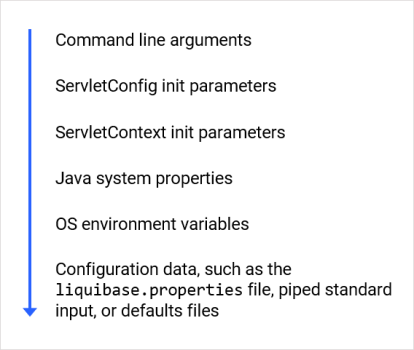
For example, a command line argument’s configuration value will be used even if the environment variable for the same configuration value was set. This is because the command line argument is higher in the precedence list than an environment variable.
The following chart explicitly defines this behavior:
Location | Behavior |
Command line arguments | Override ServletConfig and ServletContext init parameters, Java system properties, OS environment variables, and configuration data |
ServletConfig init parameters | Override ServletContext init parameters, Java system properties, OS environment variables, and configuration data |
ServletContext init parameters | Override Java system properties, OS environment variables, and configuration data |
Java system properties (JAVA_OPTS Environment Variable) | Override OS environment variables and configuration data |
OS environment variables | Override configuration data |
Configuration data, such as the Liquibase properties file, piped standard input, or defaults files | Does not override any values |
Naming conventions
Liquibase environment variables include:
All the
GlobalConfigurationsettings:Liquibase_DATABASE_CHANGELOG_TABLE_NAME,Liquibase_SCHEMA_NAME, and others.All the
LiquibaseProConfigurationproperties:Liquibase_LICENSE_KEY,Liquibase_PRO_MARK_UNUSED_NOT_DROPPED,Liquibase_PRO_SYNONYMS_DROP_PUBLIC,Liquibase_PRO_SQL_INLINE.
Security
Liquibase environment variables are READ ONLY. Liquibase never changes the value of an environment variable.